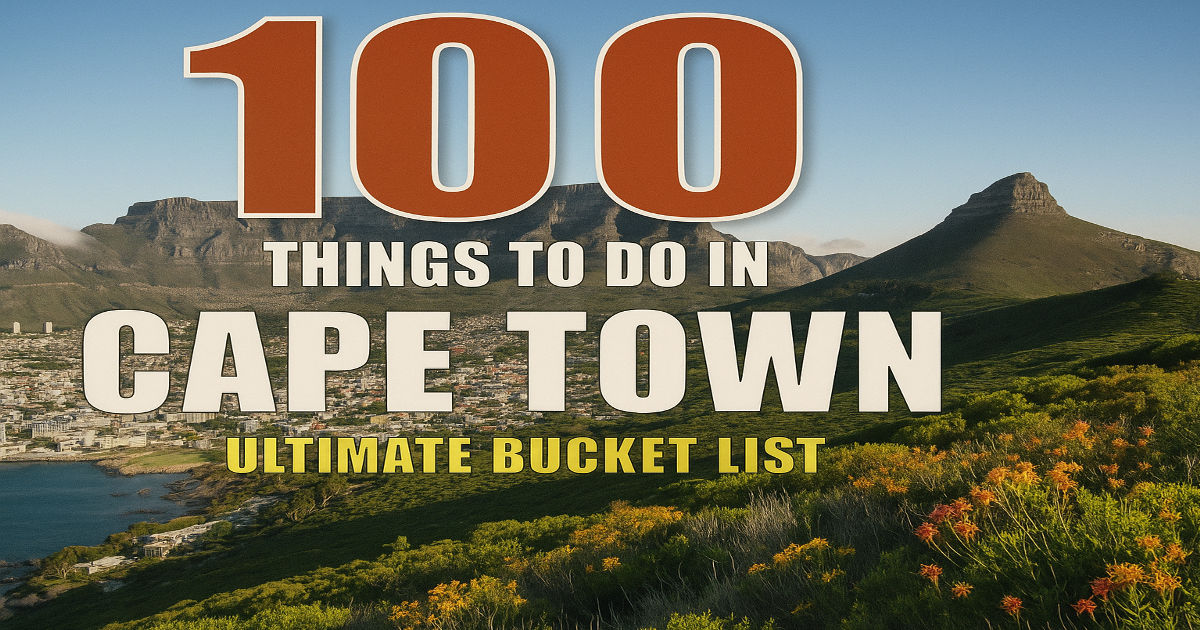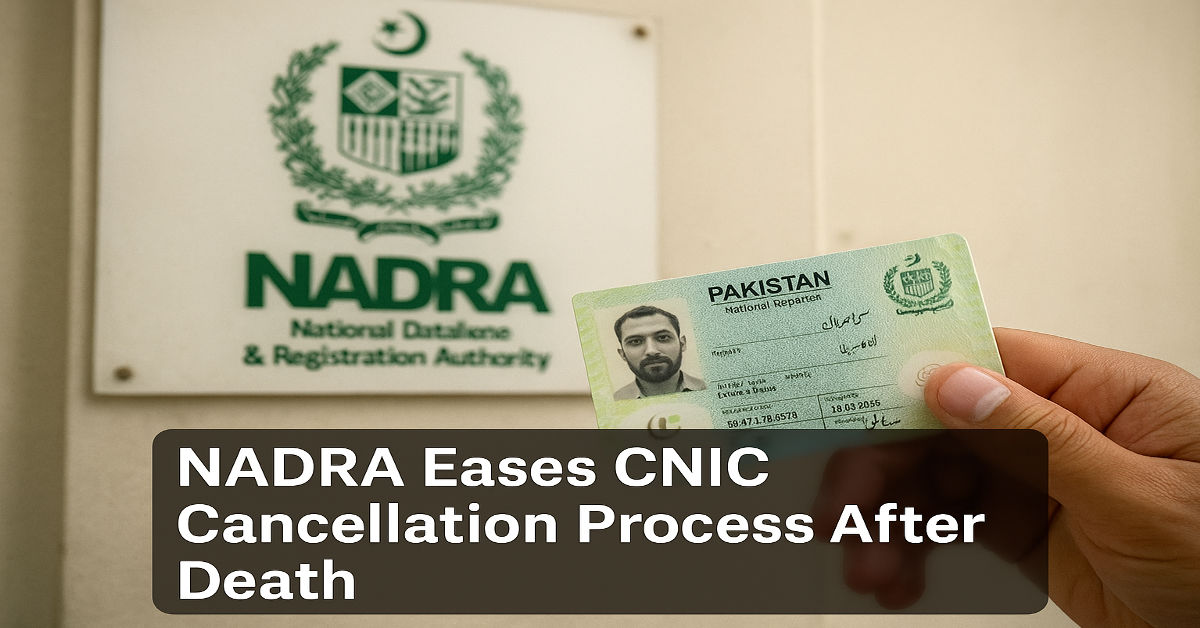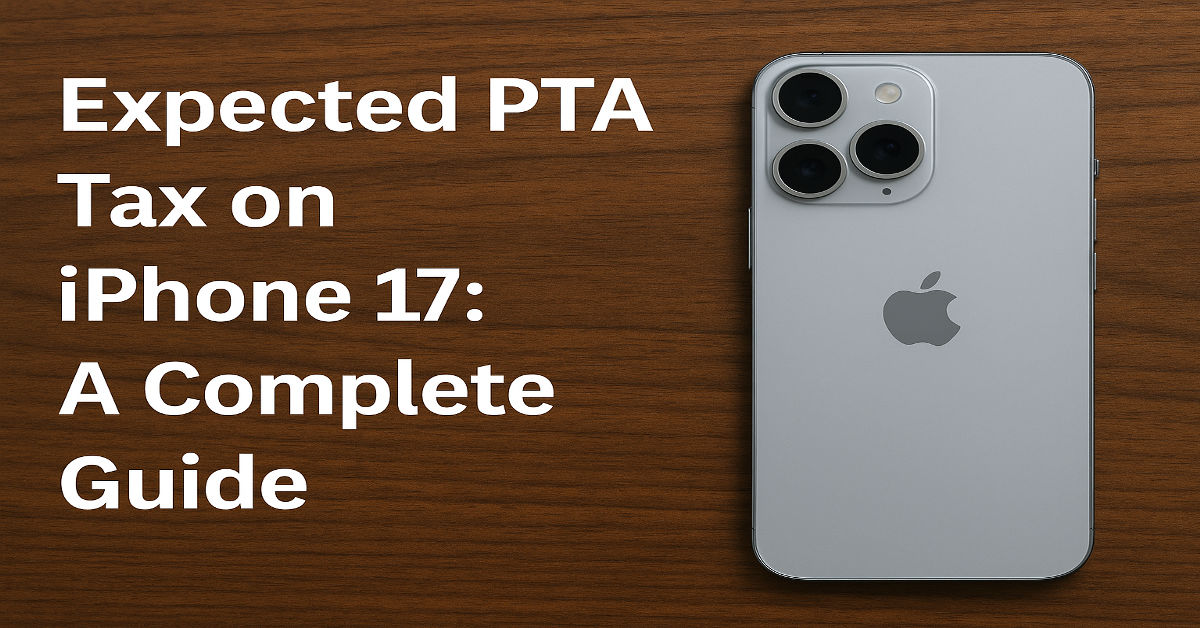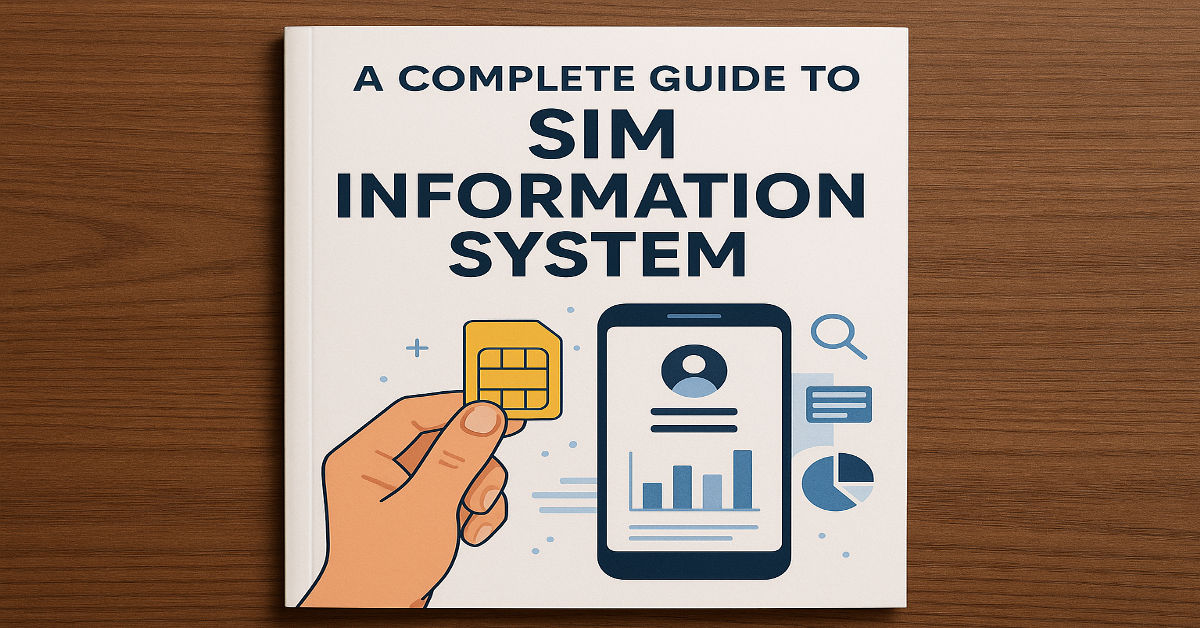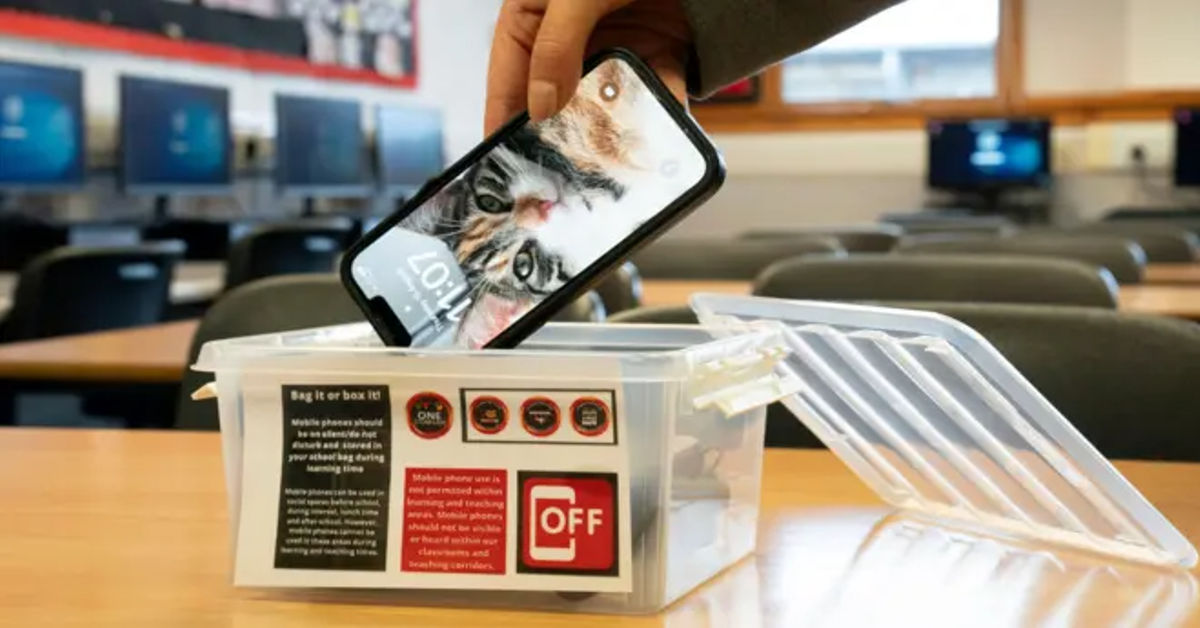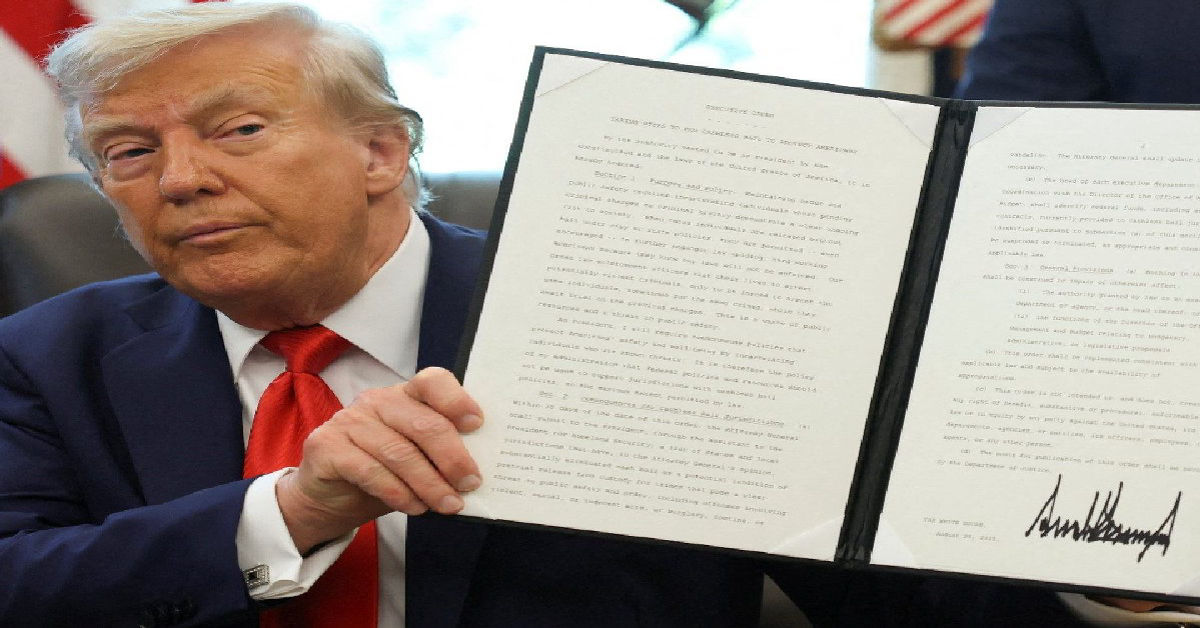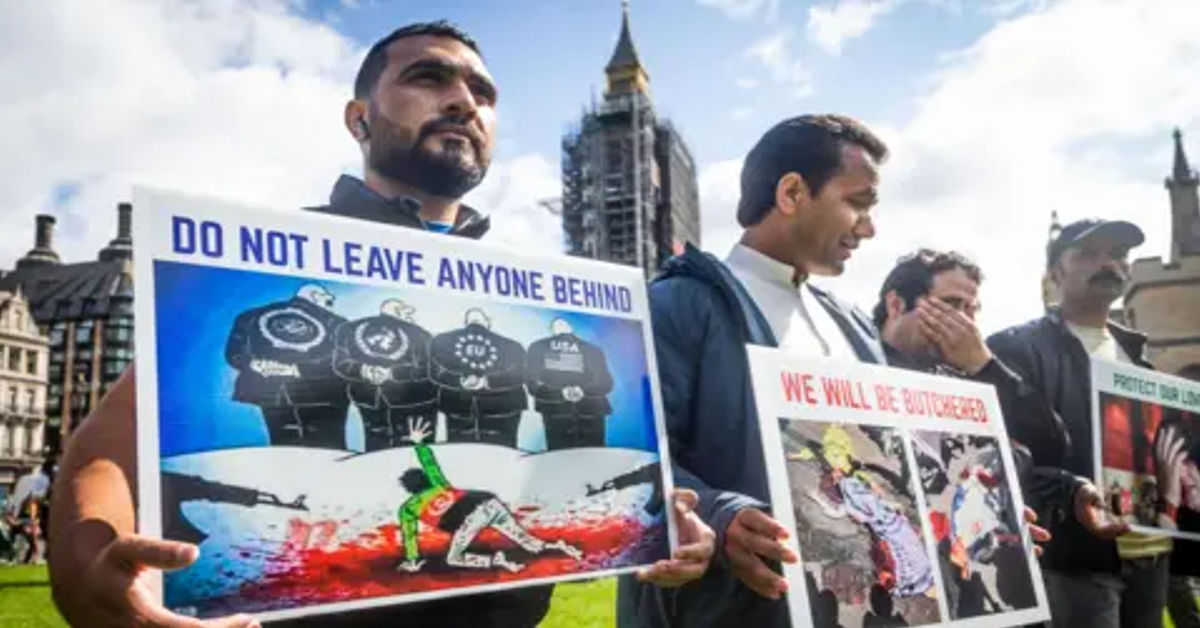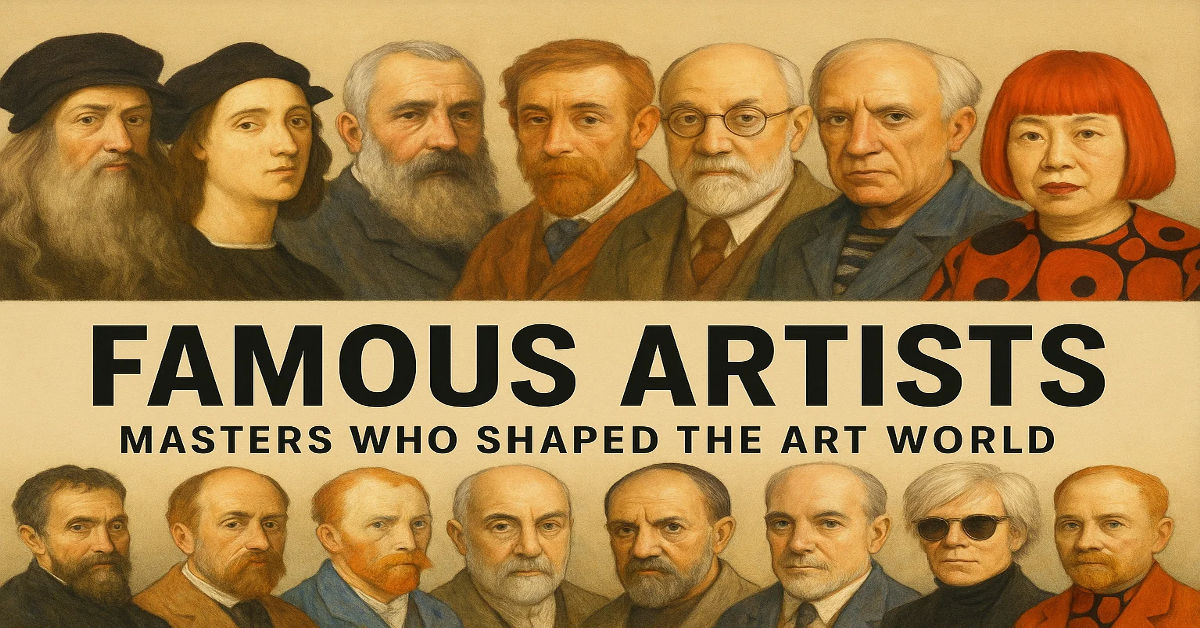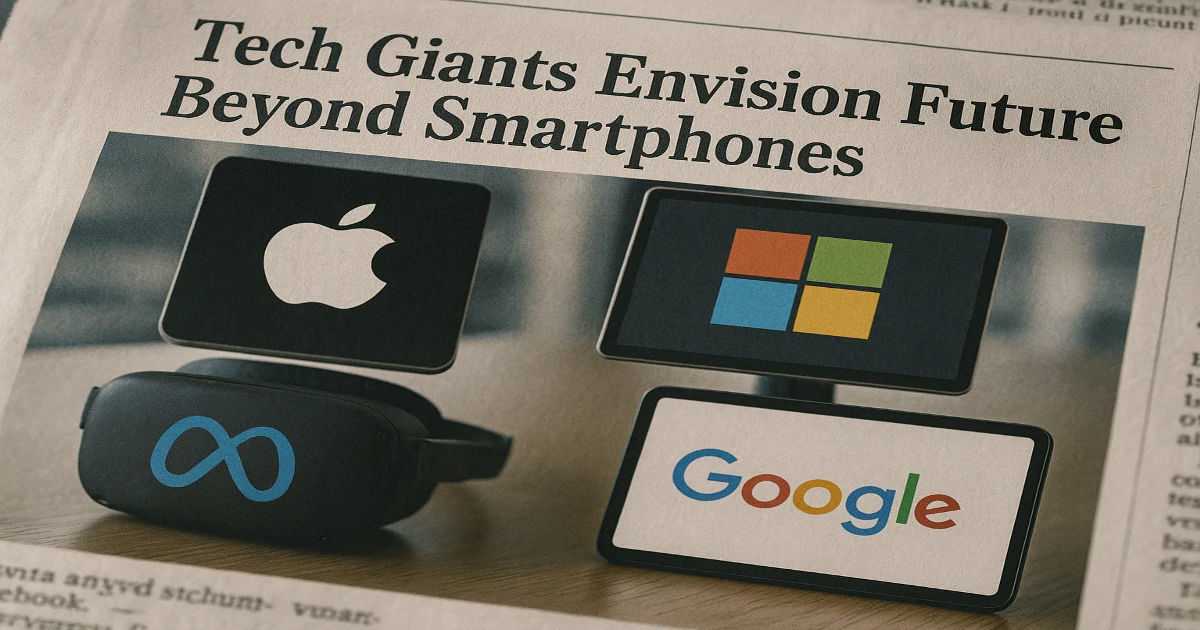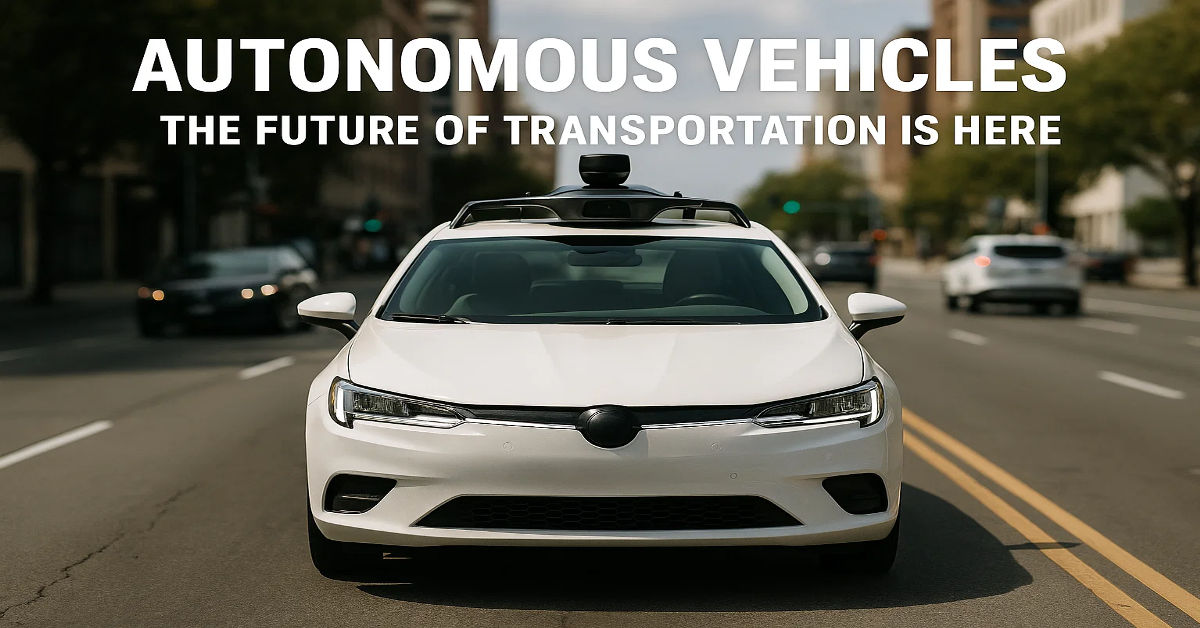In an age where almost every device in your home — from your phone to your fridge — connects to the internet, securing your WiFi network is no longer optional. It’s essential.
If you’ve ever wondered how to secure home WiFi networks effectively, you’re in the right place. In this comprehensive guide, we’ll walk you through the exact steps to lock down your home network, protect your data, and stay one step ahead of hackers.
Why Home WiFi Security Matters
The average household in 2025 has over 20 connected devices, from laptops and smartphones to smart TVs and baby monitors. Every single one of those devices relies on your home network — and if your WiFi isn’t secure, every one of those devices becomes a potential entry point for hackers.
A compromised home WiFi network can lead to:
- Identity theft
- Financial fraud
- Privacy invasion
- Hacked smart home devices (e.g., cameras, lights, locks)
In short, securing your WiFi isn’t just about keeping outsiders off your Netflix — it’s about protecting your digital identity and personal safety.
Common Risks of an Unsecured Network
Before we get into how to secure home WiFi networks, it’s important to understand the risks. Here are the most common threats:
1. Piggybacking
Unauthorized users connecting to your network and slowing it down — or worse, engaging in illegal activity through your IP address.
2. Eavesdropping
Hackers can monitor your network traffic and steal sensitive information like passwords, emails, and financial data.
3. Device Hijacking
Smart devices with weak security can be hijacked and used for spying or as part of a botnet.
4. Malware Injection
An open network makes it easier for attackers to distribute viruses and malware to your devices.
How to Secure Home WiFi Networks: 13 Proven Steps
Ready to lock down your WiFi? Let’s go step-by-step.
1. Change Default Router Username and Password
Default login credentials like admin/admin are public knowledge and easy to guess. Always:
- Log in to your router’s control panel (usually
192.168.1.1) - Change both the admin username and password
- Use a long, complex password
🔐 Tip: Use a password manager to store router login info securely.
2. Rename Your SSID (WiFi Name)
Avoid revealing personal information in your network name.
Bad SSID example: SmithFamilyWiFi
Better SSID example: X24-HomeNet
Renaming your SSID helps mask the router brand and makes you less of a target.
3. Use Strong WPA3 or WPA2 Encryption
Your WiFi encryption type determines how difficult it is for hackers to crack your network.
- Best: WPA3 (if available)
- Good: WPA2
- Never use: WEP (obsolete and vulnerable)
To change this:
- Go to your router’s wireless settings
- Select WPA3 or WPA2
- Create a strong password (mix letters, numbers, symbols)
4. Create a Strong WiFi Password
Don’t use common words, your name, or birthdate.
A strong example: H0m3N3tw0rk!2025!Secure
5. Enable Router Firewall
Most modern routers include a built-in firewall — it just might not be turned on by default. Make sure it’s enabled for a first layer of defense.
6. Disable Remote Management
Remote management allows someone to access your router from anywhere on the internet. Unless you really need this feature, turn it off.
- Log in to the router settings
- Find “Remote Management” or “Remote Access”
- Disable it
7. Turn Off WPS and UPnP
These features were designed for convenience but often become security loopholes.
- WPS (Wi-Fi Protected Setup): Makes it easy to connect devices — and easy for hackers too
- UPnP (Universal Plug and Play): Can allow malware to open network ports silently
Turn both off in your router settings.
8. Update Your Router Firmware Regularly
Just like your phone or computer, routers need updates to patch vulnerabilities.
- Check for firmware updates in your router admin panel
- Set it to update automatically, if supported
9. Set Up a Guest Network
A guest WiFi network lets visitors use your internet without giving them access to your main devices.
- Enable “Guest Network” in router settings
- Set a different password
- Disable access to local network resources
This also keeps IoT devices like smart lights or speakers separated from your personal devices.
10. Monitor Connected Devices
Regularly review which devices are connected to your network. If you see something unfamiliar:
- Change your WiFi password
- Reboot your router
- Update firmware
Some routers even allow email alerts when new devices join.
11. Reduce Signal Range
If your WiFi reaches far outside your home, you’re at risk. To limit exposure:
- Move the router to the center of your home
- Lower the transmission power in the settings
- Use aluminum shielding or WiFi paint if needed
12. Use a VPN for Extra Security
A VPN (Virtual Private Network) encrypts all the data going in and out of your network.
- Great for remote workers
- Helps hide your IP from prying eyes
- Consider installing it on your router for full-home coverage
13. Disable Auto-Connect on Devices
Set your devices to not automatically connect to open networks. This prevents you from unknowingly connecting to rogue WiFi hotspots that mimic your home SSID.
Advanced Security Tips
If you’re tech-savvy and want to go further:
- Set up a static IP address and use MAC filtering
- Install open-source router firmware like DD-WRT or OpenWRT
- Enable network logging to audit suspicious activity
- Use DNS filtering services like OpenDNS or CleanBrowsing
Stay Informed on Tech and Cybersecurity
Home network security is evolving just as fast as the tech world. To stay informed, explore emerging technologies like Revo Technologies, which are pioneering the future of smart connectivity and digital safety.
You can also follow the latest updates, tools, and cybersecurity tips in the Technology section of OnRecordPK.
Final Thoughts
Securing your home WiFi network is no longer just a tech-savvy option — it’s a necessity in today’s connected world. With cyberattacks and data breaches becoming more frequent, taking proactive steps to protect your home network is crucial.
By following best practices like updating your router firmware, using strong passwords, and enabling WPA3 encryption, you significantly reduce the risk of unauthorized access. Even simple changes like disabling WPS and renaming your SSID can strengthen your security posture. A secure WiFi network protects not just your internet, but your identity, privacy, and peace of mind. As our homes become smarter and more interconnected, the risks grow — but so do the tools available to protect ourselves.
Make network security a part of your digital routine, just like locking your doors. Stay informed, stay updated, and stay secure. Remember, a few minutes spent securing your WiFi today can save you from major problems tomorrow. Take control now — your digital life depends on it.
FAQs
1. Why is it important to secure your home WiFi network?
Securing your home WiFi network is crucial because it protects your personal information, devices, and internet usage from unauthorized access. Hackers can use an open or weakly secured network to steal passwords, monitor your activity, or even commit crimes using your IP address. In today’s smart homes, where most devices are connected to the internet, a secure network is the first line of defense against cyber threats. It ensures your privacy, digital safety, and peace of mind.
2. What is the best encryption for home WiFi security?
The most secure encryption standard for home WiFi networks is WPA3. If your router does not support WPA3, the next best option is WPA2. These encryption methods prevent unauthorized users from accessing your network and protect the data transmitted between your devices and the router. Avoid using WEP encryption, as it is outdated and easily cracked by hackers. Always check and update your encryption settings through your router’s admin panel.
3. How often should I change my WiFi password?
Changing your WiFi password every 3 to 6 months is a good security practice, especially if you have shared it with guests or notice unfamiliar devices connected to your network. Regular password updates help prevent unauthorized access and reduce the risk of brute-force attacks. When creating a new password, make sure it’s long, unique, and difficult to guess. Using a password manager can help you store complex passwords safely.
4. How do I know if someone is using my WiFi without permission?
You can check for unauthorized users by logging into your router’s admin dashboard and viewing the list of connected devices. If you notice any devices that don’t belong to your household, it’s a sign that someone may be using your WiFi without permission. In such cases, immediately change your WiFi password and reboot the router. Some routers also allow you to block unknown devices or receive alerts when new devices connect.
5. What features should I disable on my router for better security?
For stronger network protection, consider disabling features like WPS (Wi-Fi Protected Setup), UPnP (Universal Plug and Play), and remote management. While these features are convenient, they often create vulnerabilities that hackers can exploit. Turning them off reduces the risk of unauthorized access to your network. You can disable these settings through your router’s control panel under advanced or security settings.
6. Can a VPN help secure my home WiFi network?
Yes, a VPN (Virtual Private Network) can add an extra layer of security by encrypting the data transmitted over your network. While it doesn’t directly secure your WiFi router, it protects your internet activity from being tracked or intercepted by outsiders. Installing a VPN on your router ensures that every device connected to your network benefits from encrypted browsing. It’s especially useful for remote workers or people who often access sensitive data.
7. Should I use a guest network at home?
Setting up a guest network is highly recommended, especially if you frequently have visitors. A guest network keeps your main devices — like computers, phones, and smart home systems — isolated from guest devices. This separation limits access to shared files or personal data and helps prevent malware infections from unknown devices. Always protect your guest network with a separate strong password and monitor its usage.
8. How do router firmware updates help with security?
Router firmware updates fix security bugs, patch known vulnerabilities, and sometimes introduce new features to enhance performance. Manufacturers regularly release updates in response to evolving threats. If your router isn’t up to date, it might be vulnerable to exploitation by cybercriminals. Check your router’s settings for the latest firmware version and enable automatic updates if available.
9. What is MAC address filtering and should I use it?
MAC address filtering allows you to specify which devices are allowed to connect to your WiFi network by whitelisting their unique hardware addresses. This can add an additional layer of control, especially in homes with many devices. However, it should not be your only security measure since MAC addresses can be spoofed by experienced hackers. It’s best used in combination with strong encryption and a secure password.
10. Can smart home devices compromise WiFi security?
Yes, smart home devices can pose a risk if they are not properly secured. Many IoT devices have weak default settings or rarely receive updates, making them easy targets for hackers. Always change default passwords, update firmware, and if possible, connect these devices to a separate guest network. Regularly monitoring their activity can help detect any unusual behavior or potential security issues.