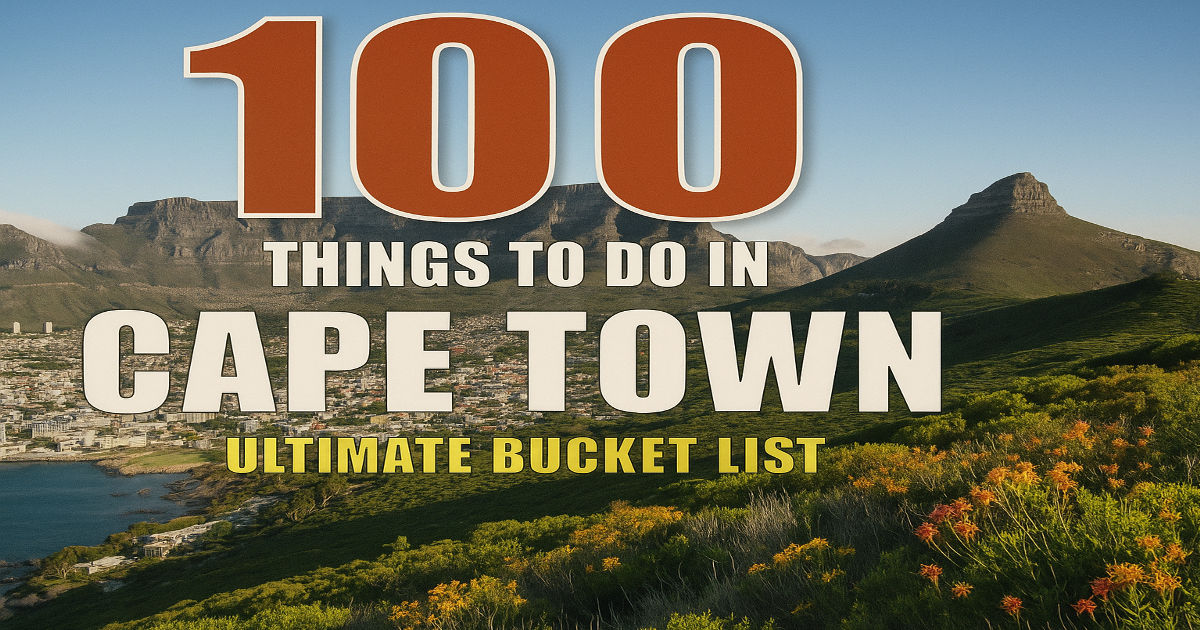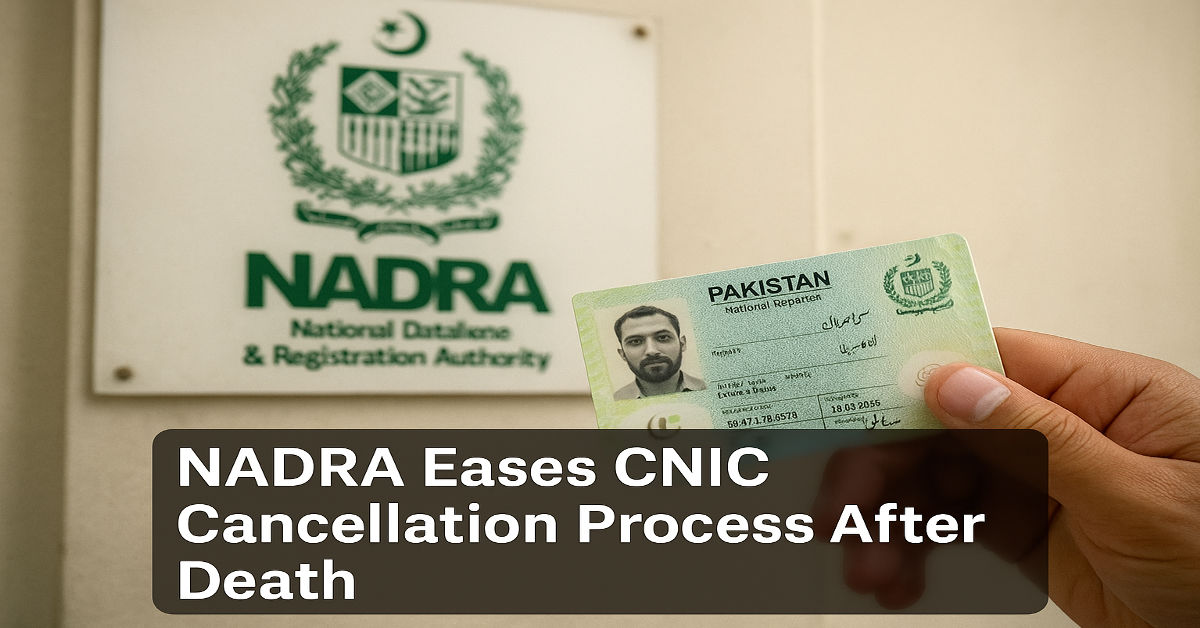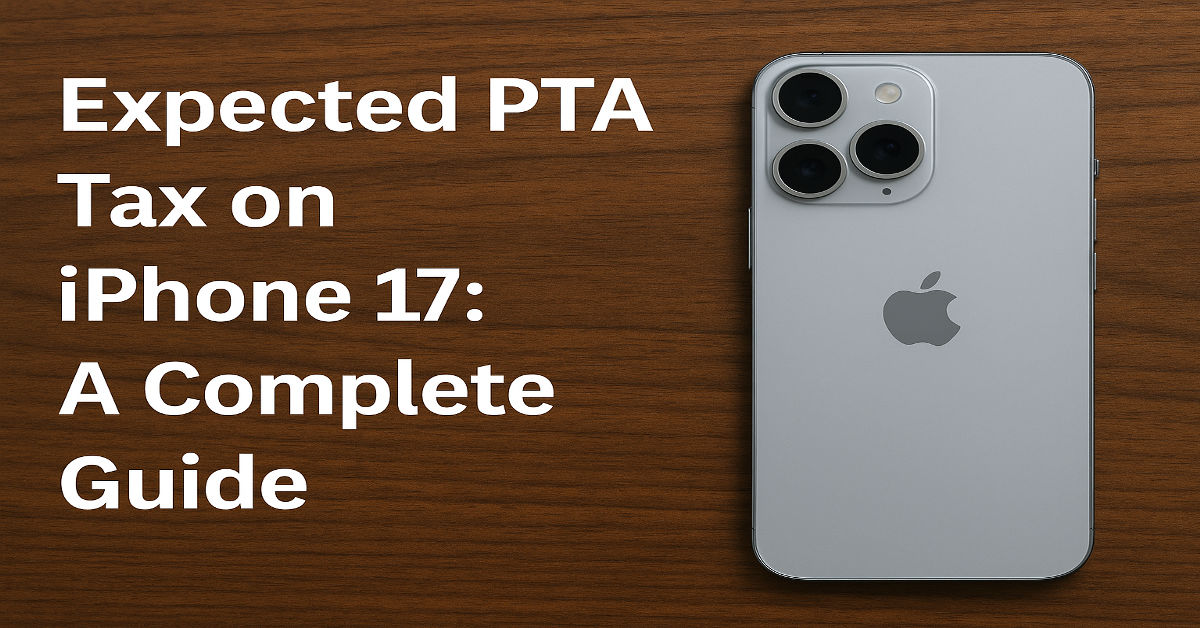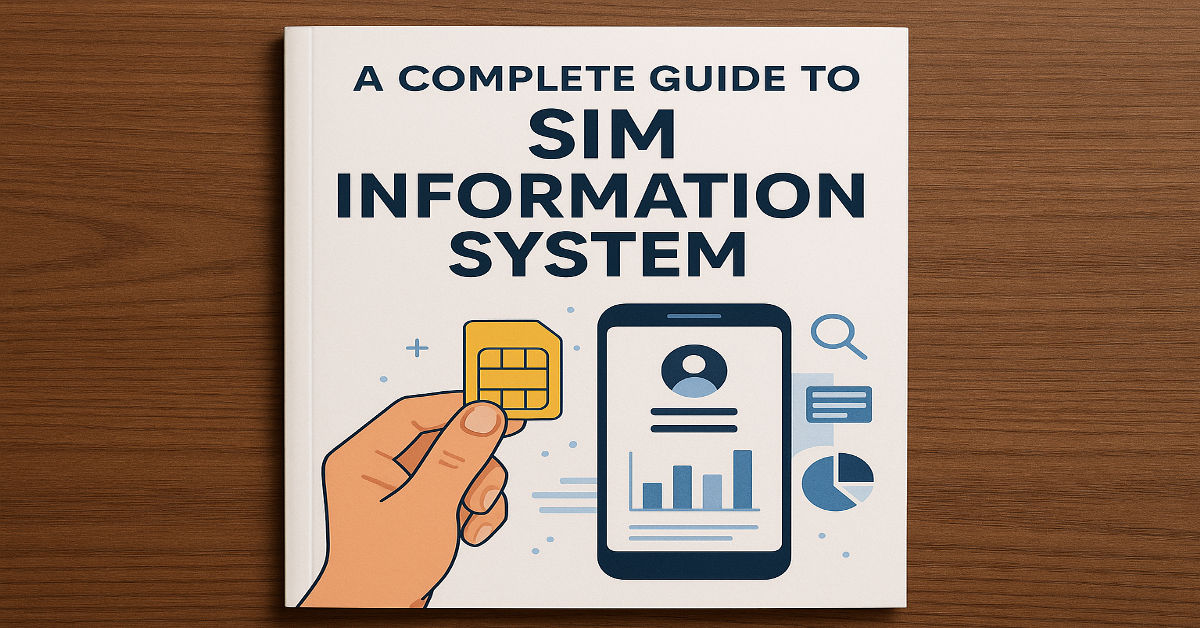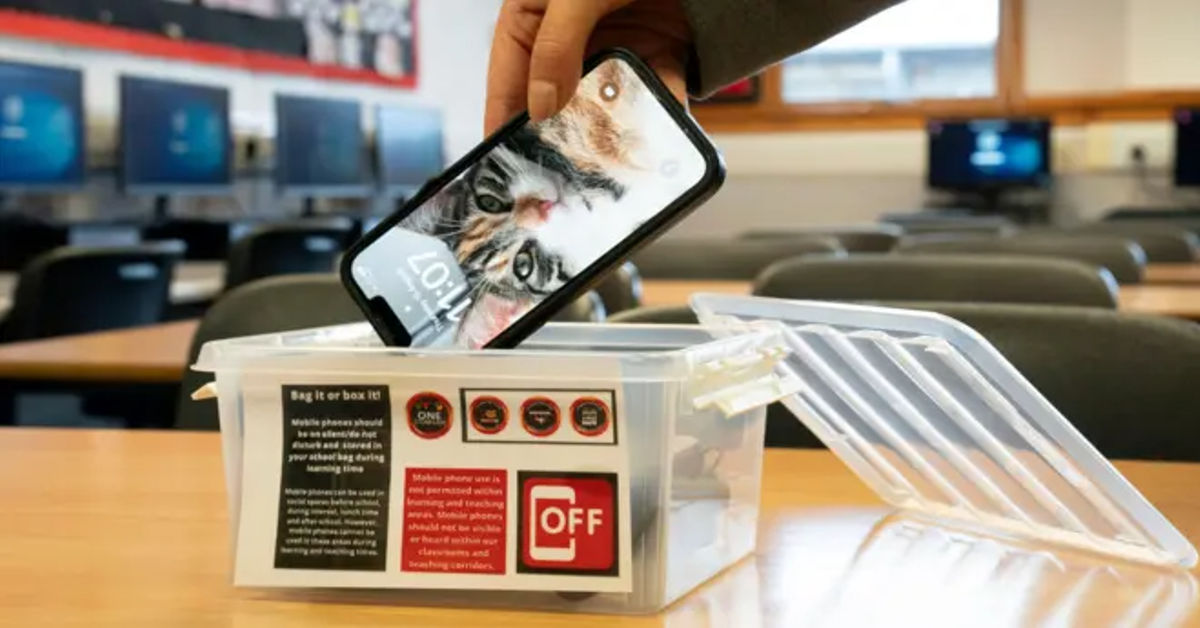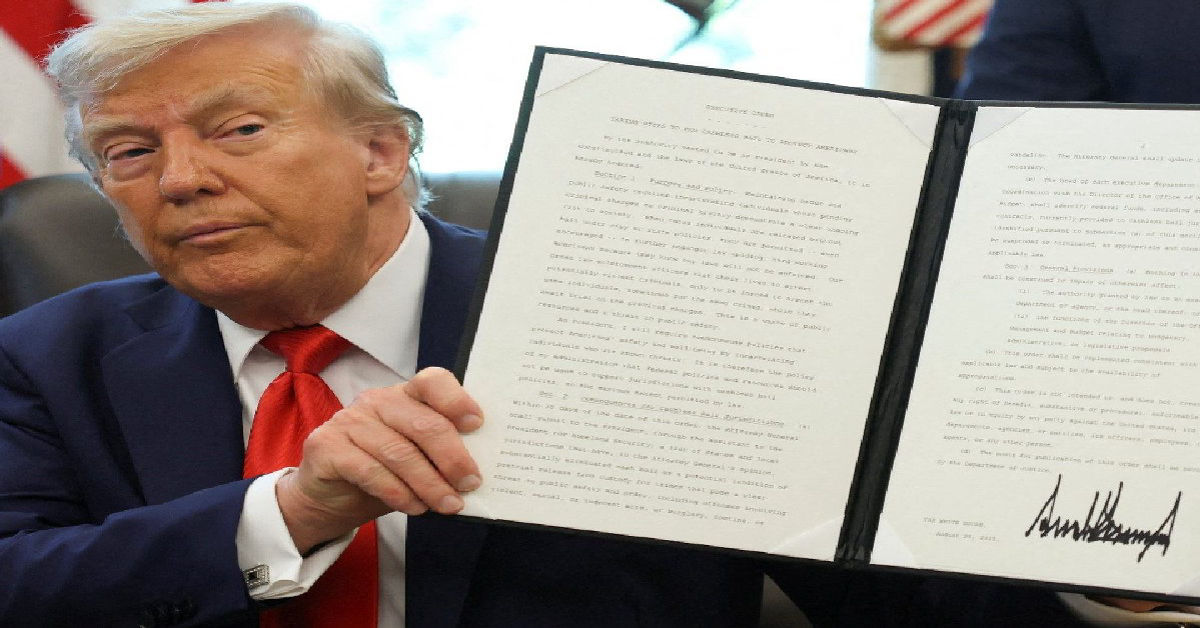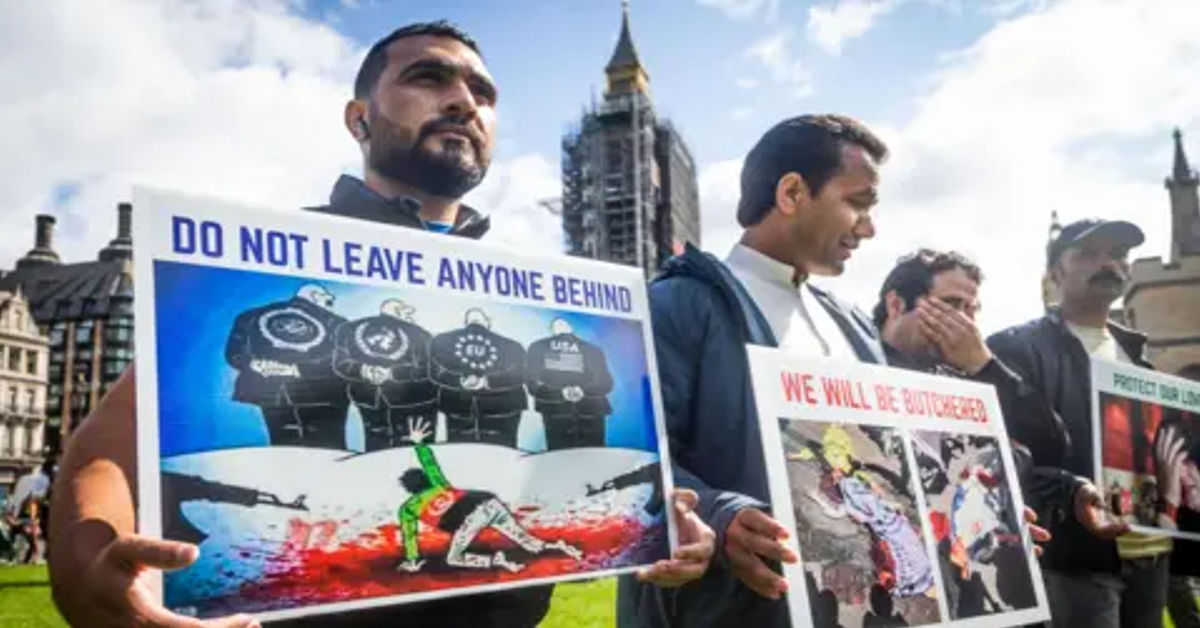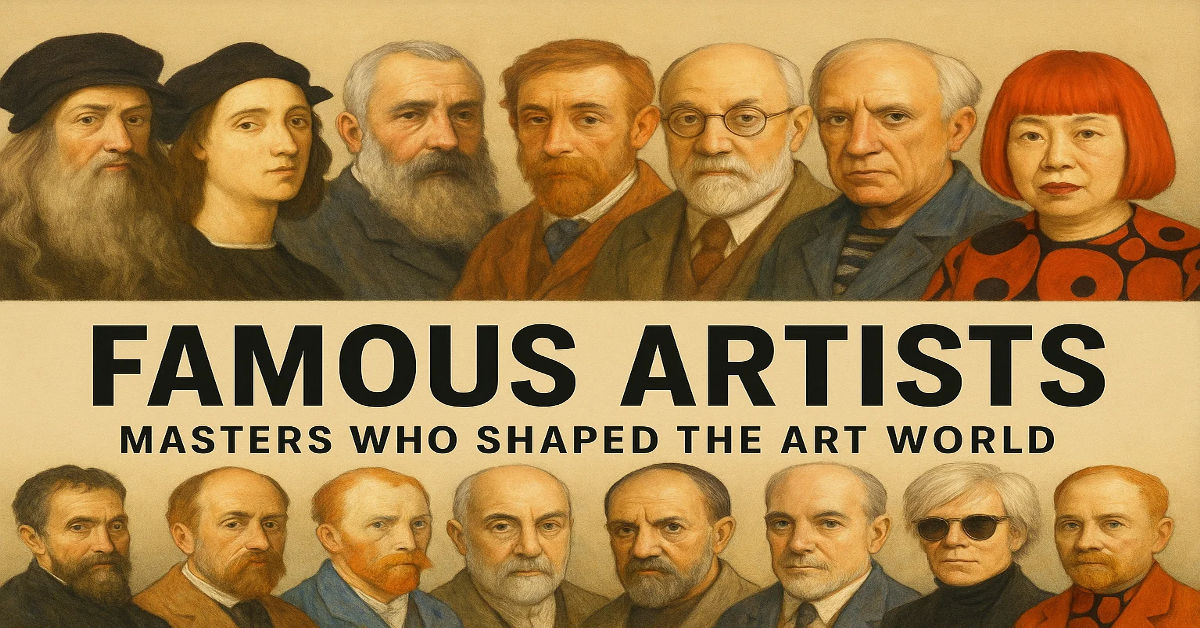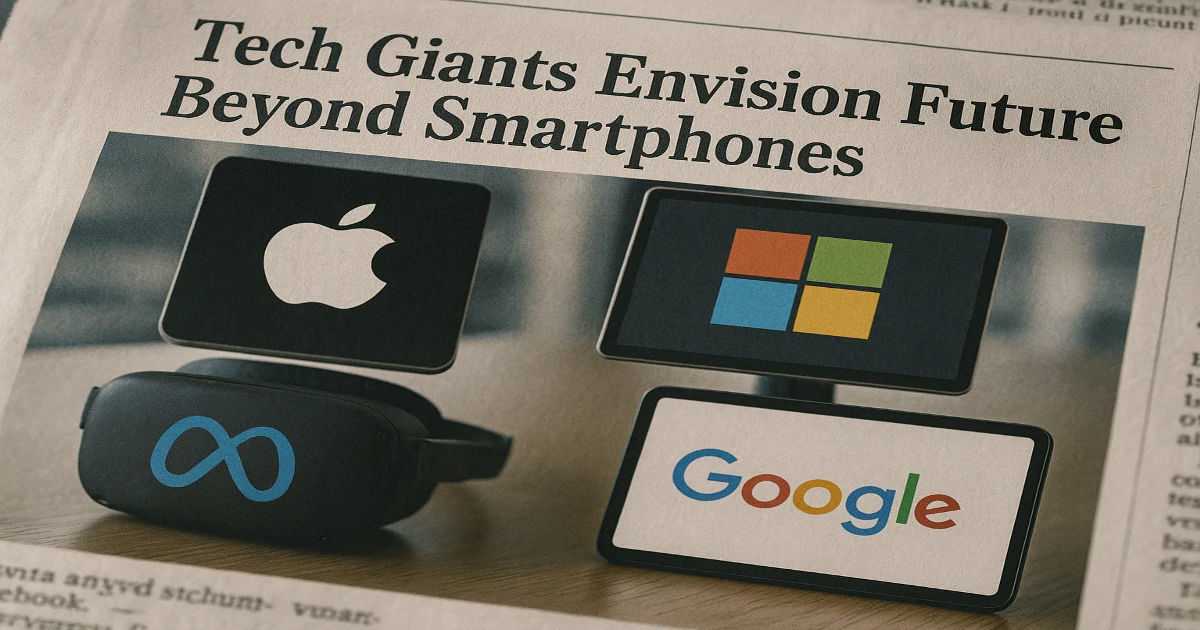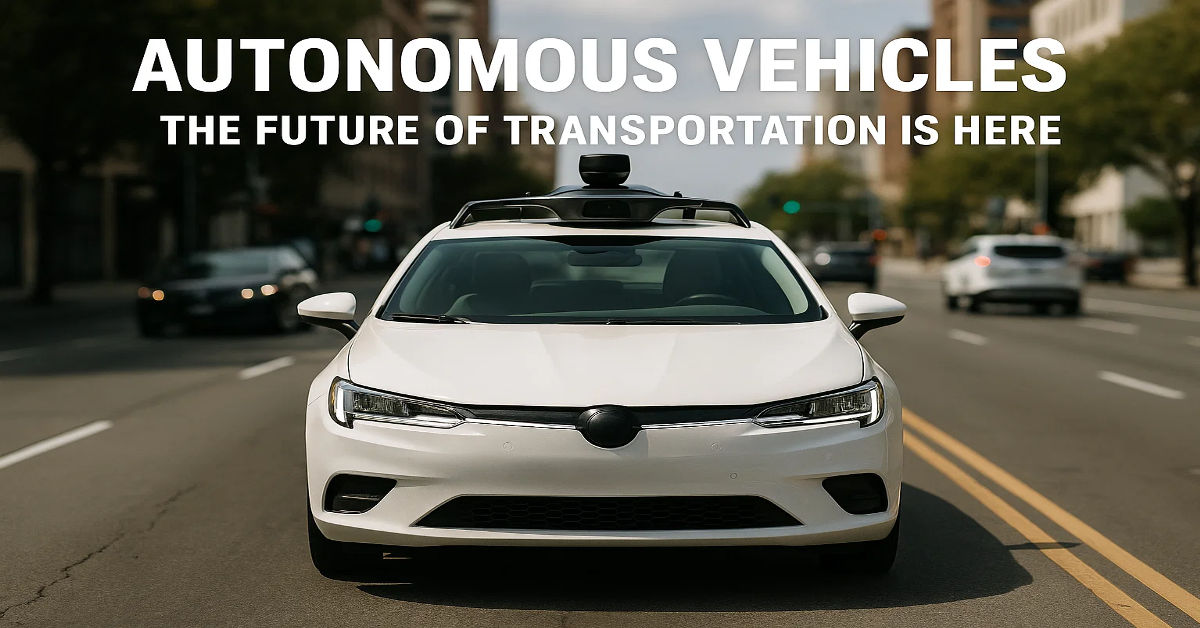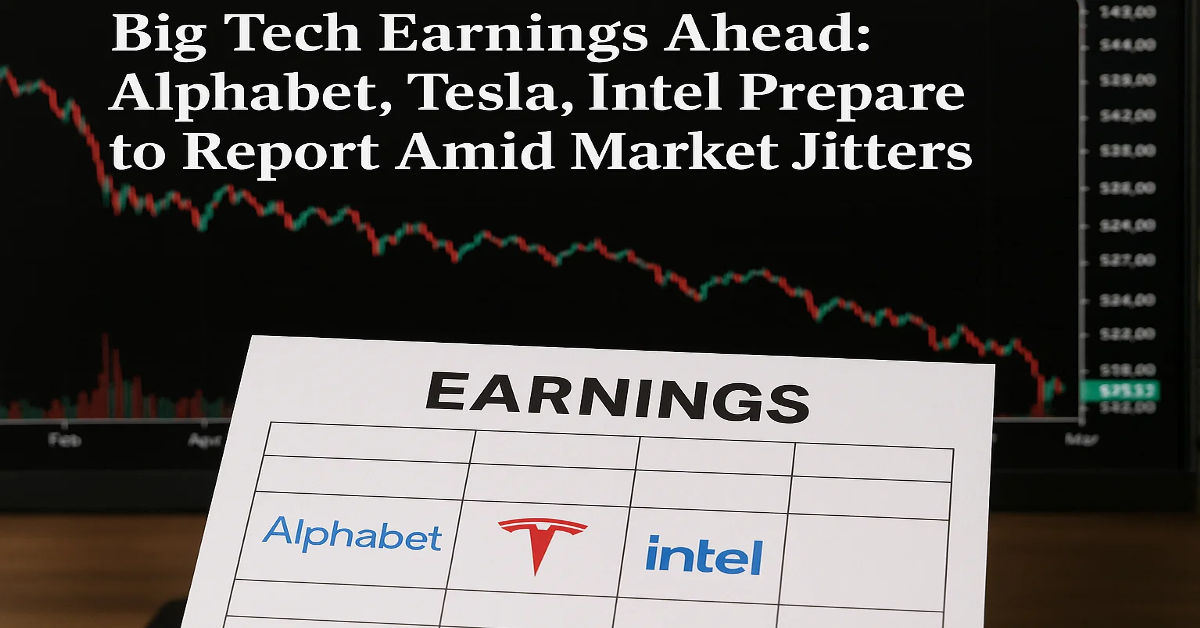Smart home technology is no longer a concept reserved for tech enthusiasts or luxury estates. In 2025, it’s becoming a standard feature in homes across the globe. Whether you’re automating your lighting, monitoring your front door remotely, or adjusting your thermostat from your phone, smart devices offer convenience, energy savings, and improved security.
Still, for many beginners, the question remains: How to set up smart home devices easily?
This comprehensive guide walks you through every step of the process—from choosing the right platform to optimizing automation routines—so you can build a seamless, intelligent home without the stress.
What Are Smart Home Devices?
Smart home devices are connected gadgets that allow users to automate and control various aspects of their home remotely, typically via Wi-Fi, Bluetooth, or mesh network protocols like Zigbee and Z-Wave. Common devices include:
- Smart Speakers (e.g., Amazon Echo, Google Nest)
- Smart Lights & Switches
- Thermostats
- Security Cameras & Doorbells
- Plugs & Appliances
- Door Locks & Garage Openers
These devices can be controlled through apps or by voice using assistants like Alexa, Google Assistant, or Siri.
📲 Step 1: Choose the Right Ecosystem
Before purchasing any devices, decide which smart home ecosystem you want to commit to. The three dominant platforms are:
🔹 Amazon Alexa
- Compatible with thousands of third-party devices
- Broad voice command support
- Ideal for users with multiple Echo devices
🔹 Google Home / Google Assistant
- Seamless integration with Android and Google services
- Strong voice recognition and AI capabilities
🔹 Apple HomeKit
- Best for iOS users
- High security and privacy standards
- Limited device support compared to Alexa or Google
⚠️ Avoid mixing platforms—this can cause conflicts, limit automation options, and complicate your setup.
📱 Step 2: Download the Smart Home App
Each ecosystem has its corresponding app:
- Amazon Alexa app (iOS/Android)
- Google Home app
- Apple Home app
These apps are the central hub for adding, configuring, and controlling your smart devices. You’ll use them to:
- Connect devices to Wi-Fi
- Assign names and rooms
- Set up automation and routines
🔌 Step 3: Set Up Your Wi-Fi Network Properly
Smart home devices require a strong and stable Wi-Fi connection, typically on the 2.4 GHz band (many routers offer 5 GHz as well, but many smart devices don’t support it).
Tips:
- Use a dual-band router
- Place your router centrally in your home
- Consider a mesh Wi-Fi system for larger homes
Devices like smart cameras or video doorbells can be bandwidth-intensive, so ensure your internet plan supports multiple devices simultaneously.
🔧 Step 4: Install and Connect Devices
Follow these general steps for most smart devices:
- Power on the device
- Open the app (Alexa, Google Home, etc.)
- Tap “Add Device.”
- Select device type and brand
- Follow the on-screen instructions to pair the device with Wi-Fi
- Assign a device name and room (e.g., “Living Room Light”)
Most devices include QR codes for fast pairing or Bluetooth discovery mode.
🗣️ Step 5: Set Up Voice Commands and Routines
Once devices are added, you can control them by voice. Example commands:
- “Alexa, turn on the kitchen lights.”
- “Hey Google, set the thermostat to 72 degrees.”
- “Siri, lock the front door.”
You can also create routines—automated actions triggered by time, events, or voice:
- “Good Morning” routine: Turns on lights, starts the coffee maker, reads the weather.
- “Away” routine: Turns off lights, locks doors, adjusts thermostat.
🔄 Step 6: Group Devices for Simplified Control
Smart home apps allow you to group devices:
- By Room: Living Room, Kitchen, Bedroom
- By Device Type: All lights, all thermostats
- By Scene: Movie Night, Bedtime, Party Mode
Grouping enables you to control multiple devices with one command or button tap.
🔐 Step 7: Secure Your Smart Home Devices
Security is critical. Smart devices can be vulnerable if not properly protected.
Best Practices:
- Change default passwords immediately
- Enable two-factor authentication in apps
- Regularly update firmware
- Use a separate guest network for visitors
- Disable unused features (e.g., remote access)
Learn how tech is reshaping our lives in ways you might not expect in How Instagram is Changing the Tech Industry
🤖 Advanced Tip: Use AI to Supercharge Your Smart Home
Artificial intelligence enhances automation beyond simple schedules. Some advanced hubs or apps use machine learning to adjust lighting, climate, or security based on your behavior.
Curious how AI can enhance tools in your home or business? Explore our in-depth piece: How to Use Artificial Intelligence in Tools
🛠️ Troubleshooting Common Issues
Device won’t connect to Wi-Fi?
- Make sure your phone is on the same Wi-Fi network
- Check if your router uses the 2.4 GHz band
- Restart the device and try setup again
Voice assistant isn’t responding?
- Recheck the device name (e.g., “Kitchen Light” not “light”)
- Update the app
- Reboot the assistant device
Lag or delays?
- Reduce the number of connected devices on your network
- Move routers or install a Wi-Fi extender
🔗 Internal Resources You Might Like
If you’re interested in technology that’s transforming how we live and work, check out:
Conclusion
Setting up smart home devices may seem daunting at first, but with the right approach, it’s a manageable and rewarding process. By choosing a single ecosystem like Alexa, Google, or Apple HomeKit, you streamline compatibility and reduce technical hurdles. Using centralized apps, strong Wi-Fi, and clearly labeled devices makes management effortless, even for beginners. Voice control, routines, and automation enhance convenience while reducing energy consumption and improving home security.
Whether you’re just installing a smart bulb or creating a fully automated living environment, each step you take brings you closer to a more connected lifestyle. Prioritizing security settings ensures your privacy and digital safety are never compromised. Over time, you’ll discover just how intuitive, responsive, and beneficial smart home living can be.
Technology continues to evolve rapidly, and integrating smart home devices is a key step toward future-ready living. Start small, stay consistent, and gradually expand your ecosystem to match your needs. With thoughtful setup and regular optimization, your smart home can adapt to your habits, simplify daily routines, and even enhance your overall quality of life. Remember: the smartest homes aren’t the ones filled with the most gadgets—they’re the ones set up with purpose, control, and simplicity in mind.
FAQs
1. What is the easiest way to start setting up smart home devices?
The easiest way to start is by choosing one smart home ecosystem—Amazon Alexa, Google Assistant, or Apple HomeKit—and purchasing a device that’s compatible with it. Begin with simple devices like a smart bulb or plug, which require minimal setup. Install the corresponding app on your smartphone, connect the device to Wi-Fi, and follow the in-app instructions. Once you’re comfortable, you can gradually expand your system with more devices.
2. Do I need technical knowledge to install smart home devices?
No, you don’t need advanced technical skills. Most smart home devices today are designed with user-friendliness in mind. Manufacturers provide step-by-step instructions through their mobile apps. As long as you can follow directions and connect to Wi-Fi, you can install and configure these devices yourself. Customer support and online videos are also available if you need extra help.
3. Can I use different brands of smart devices together?
Yes, you can use different brands together as long as they are compatible with your chosen ecosystem (Alexa, Google, or Apple). For example, you can use a TP-Link smart plug with a Philips Hue light if both are supported by Alexa. The key is ensuring all devices can be controlled through one centralized app. Compatibility is usually listed on the product box or manufacturer’s website.
4. What should I do if my smart device won’t connect to Wi-Fi?
First, ensure your Wi-Fi is working and the device is within range of the router. Most smart devices only support 2.4 GHz networks, so check that your phone and device are both on that frequency. Restart the device and your router, then try reconnecting. If the issue persists, refer to the manufacturer’s troubleshooting guide or reset the device to factory settings and set it up again.
5. Is a smart hub necessary for setting up a smart home?
It depends on the devices you’re using. Many modern smart devices connect directly to Wi-Fi and don’t require a hub. However, if you’re using devices with Zigbee or Z-Wave protocols (e.g., Philips Hue lights), you may need a dedicated hub for them to function. A hub can also improve automation and central control, especially if you’re managing a larger smart home setup.
6. How do I control smart home devices with my voice?
Voice control is enabled once you connect your smart devices to a compatible virtual assistant like Alexa, Google Assistant, or Siri. Simply assign a name to your device during setup (e.g., “Living Room Lamp”) and use voice commands like, “Alexa, turn on the Living Room Lamp.” You can also create routines or scenes to control multiple devices with a single phrase.
7. Are smart home devices secure from hacking?
Smart home devices can be secure if you follow best practices. Always change default passwords, enable two-factor authentication when available, and keep your devices and apps updated. Use a secure Wi-Fi network with strong encryption and consider setting up a separate guest network for visitors. While no device is 100% immune, these steps greatly reduce the risk of hacking.
8. Can I automate tasks with smart home devices?
Yes, most smart home platforms allow automation through routines or schedules. For example, you can set your lights to turn on at sunset or have your thermostat adjust when you leave home. Automations make your home more efficient and reduce the need for manual control. Advanced users can also integrate third-party automation tools like IFTTT or SmartThings for more complex workflows.
9. What should I name my smart home devices?
Give each device a clear, unique name based on its location or function (e.g., “Kitchen Light,” “Bedroom Fan,” or “Garage Camera”). This helps with voice commands and makes managing devices easier in your app. Avoid using vague or identical names for multiple devices, as it can confuse your virtual assistant. Grouping by room can also simplify control and automation.
10. Will smart home devices still work during a power or internet outage?
Most smart home devices will lose functionality during a power or internet outage. Devices that rely on cloud services may become unresponsive until connectivity is restored. However, some devices with local control (like certain Zigbee or Z-Wave setups) may still operate partially. It’s wise to have backup plans like manual controls or battery-powered devices for emergencies.