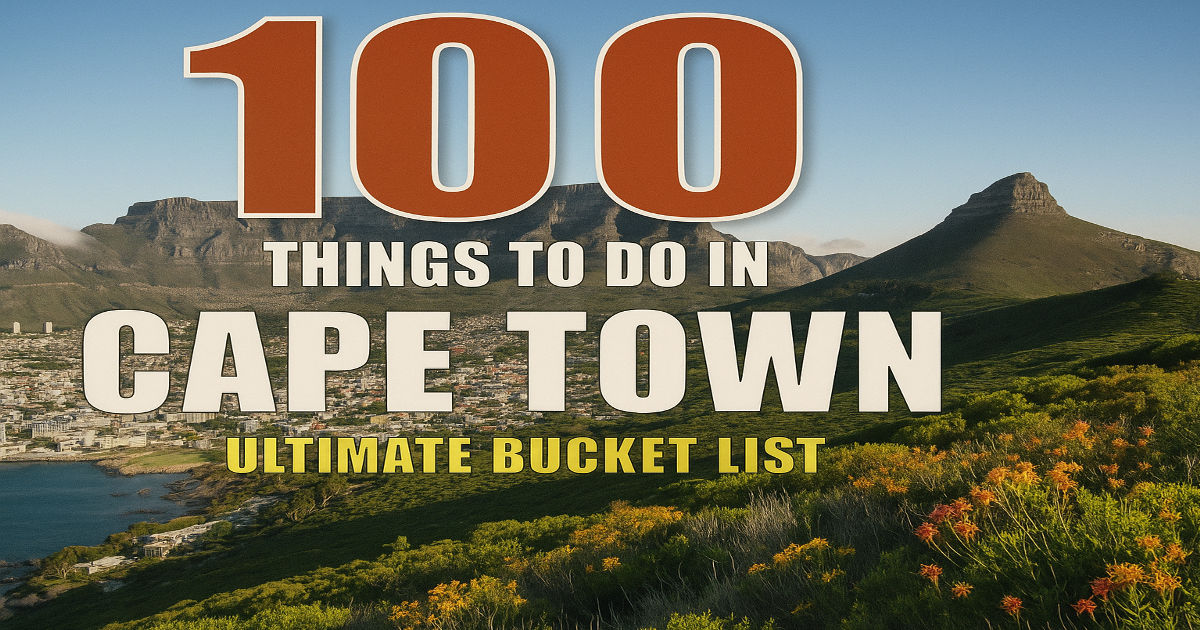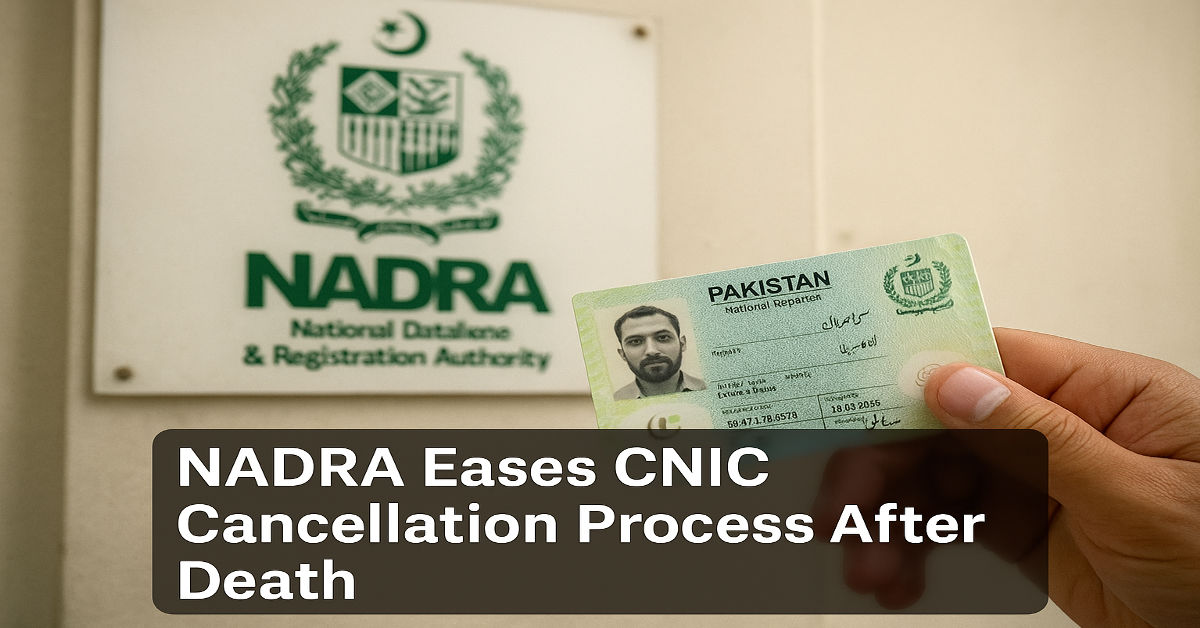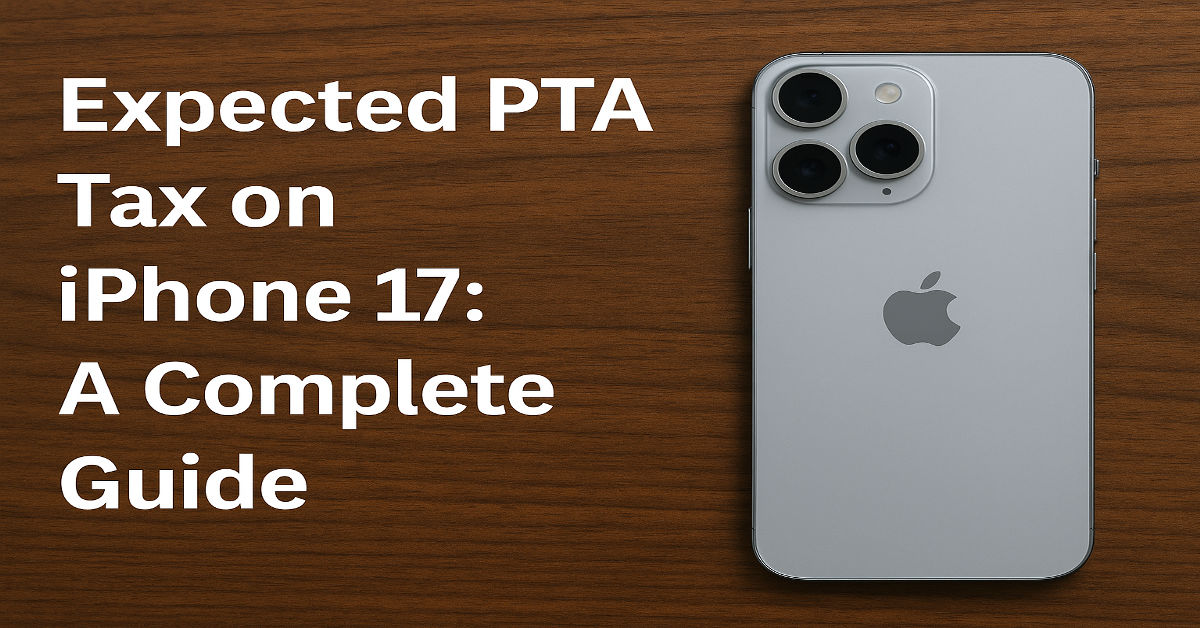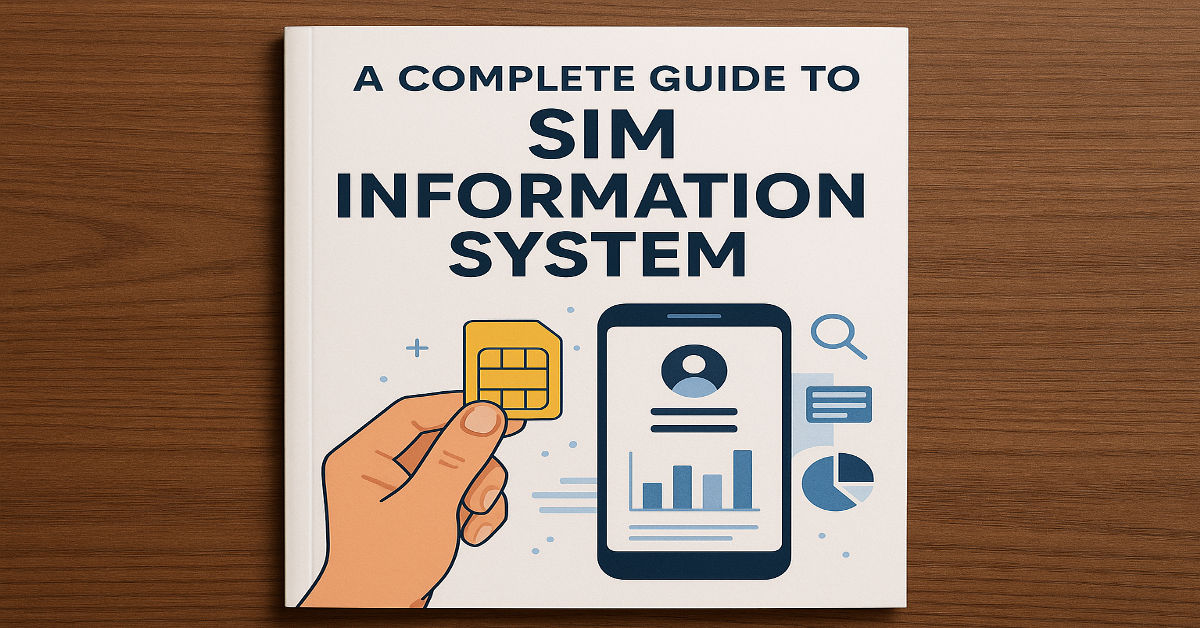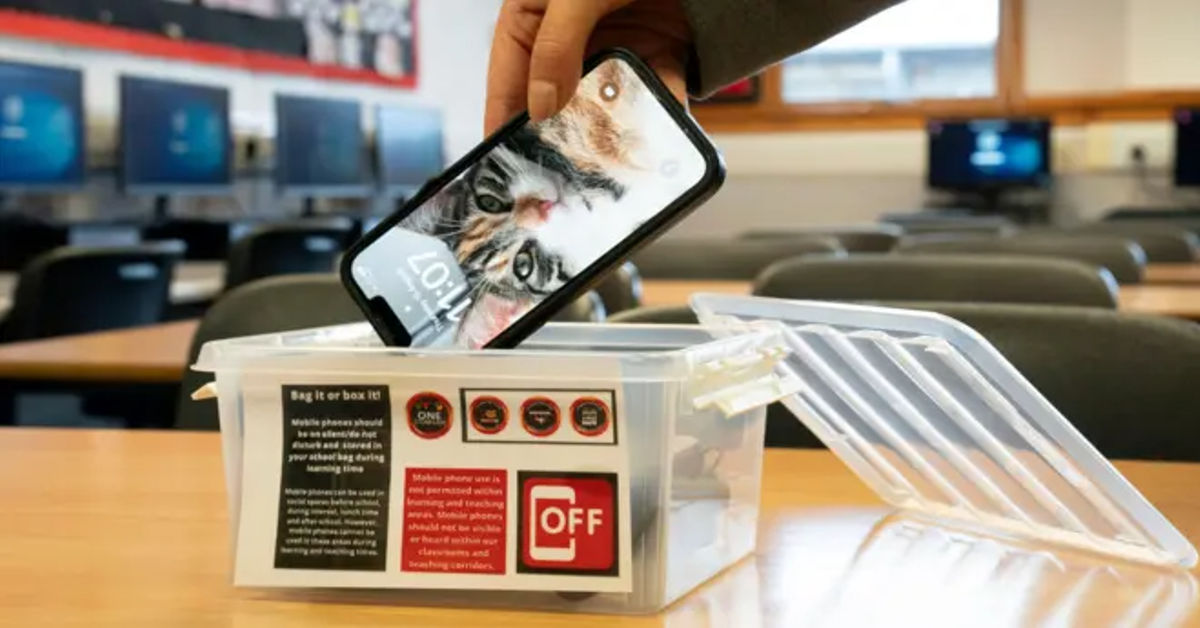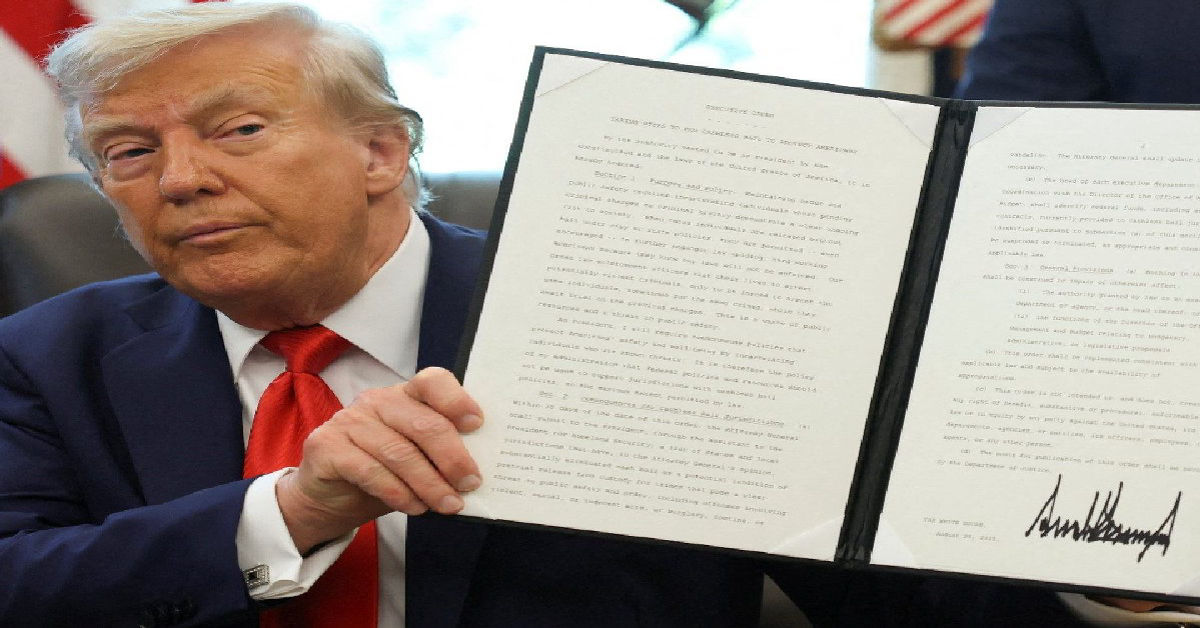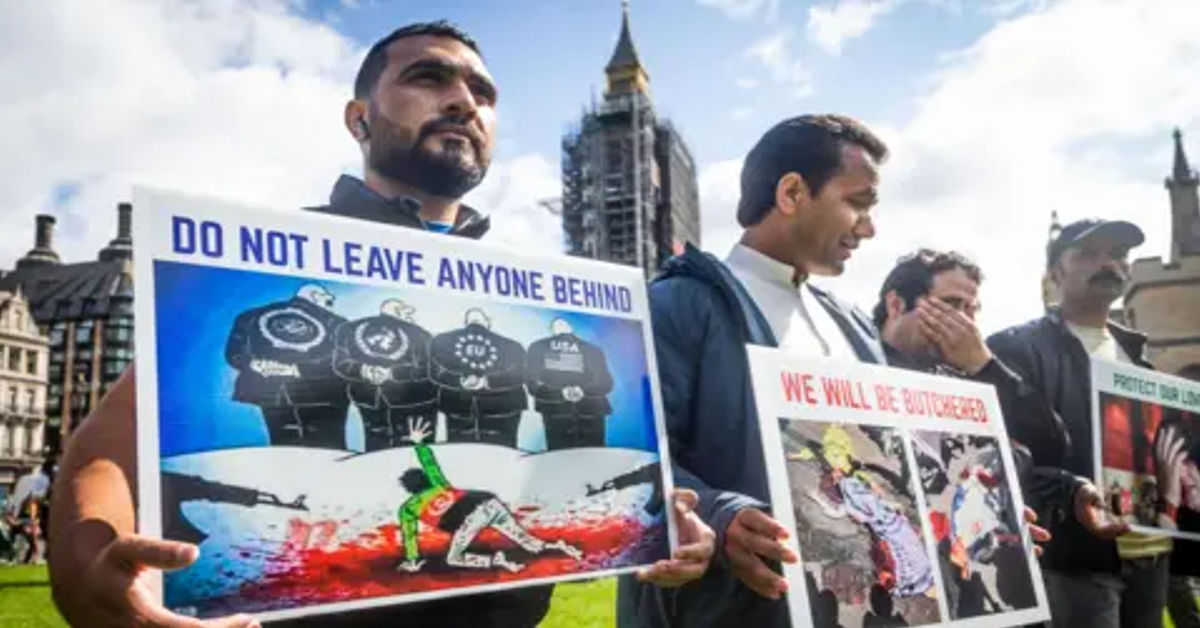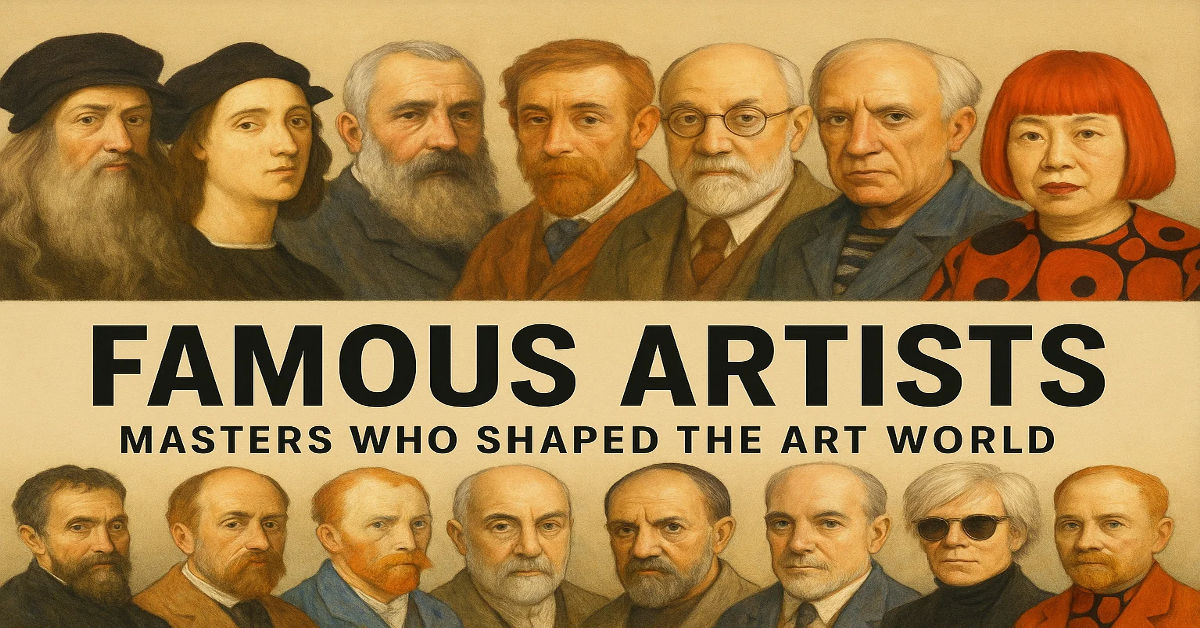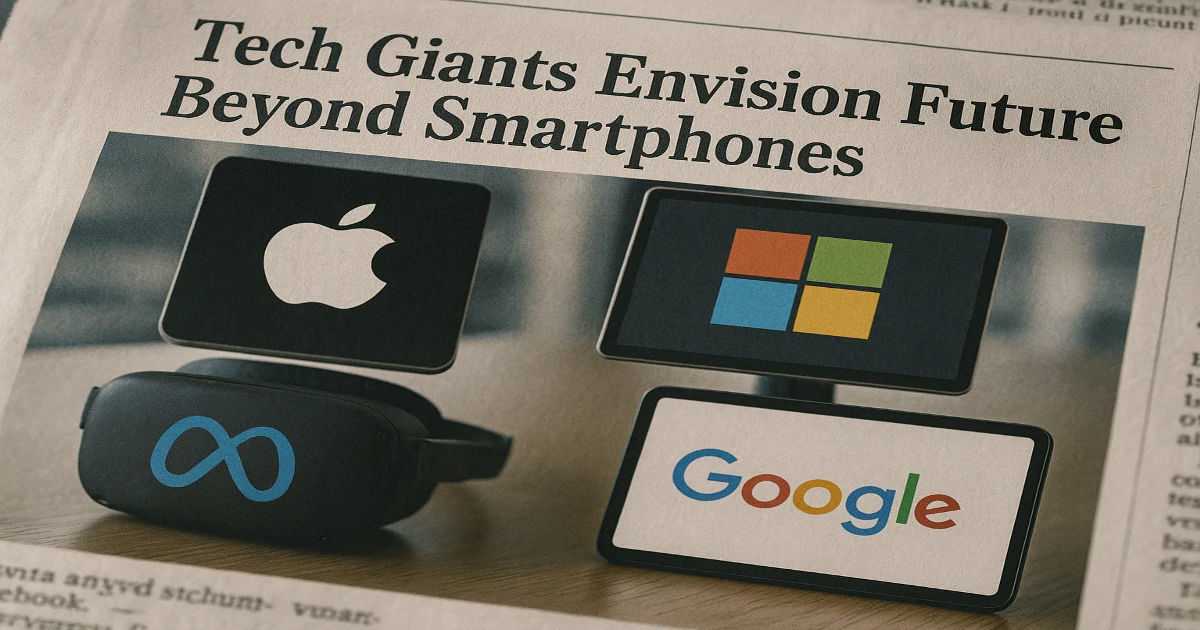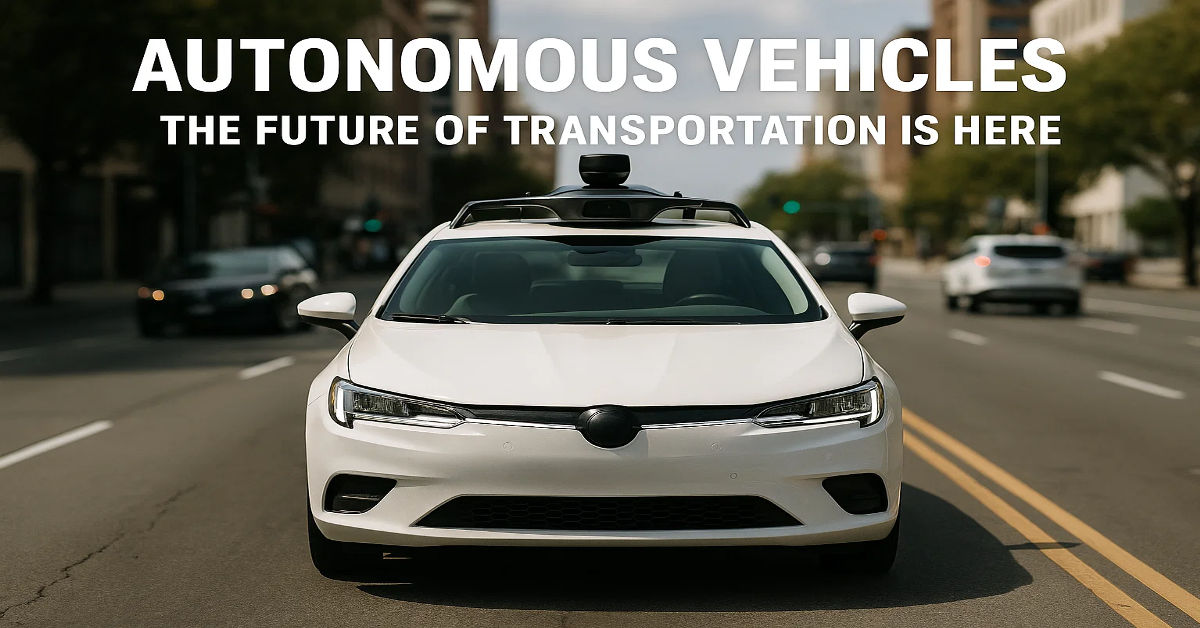Worried about your home network security in 2025? You’re not alone. One of the most effective ways to protect your WiFi is by enabling WPA3 encryption — the latest and most secure wireless security protocol available. If you’re using a TP-Link router, this guide will walk you through how to set WPA3 encryption quickly and easily.
Let’s upgrade your home network security.
What is WPA3 and Why Does It Matter?
WPA3 (Wi-Fi Protected Access 3) is the newest WiFi security protocol, designed to fix vulnerabilities found in WPA2 and improve protection against brute-force attacks. It provides stronger data encryption, improved protection on public networks, and more secure connections even when your password is weak.
Key benefits of WPA3:
- Stronger encryption with Simultaneous Authentication of Equals (SAE)
- Better defense against dictionary attacks
- Secure connections even on open networks
- Enhanced protection for IoT devices
In short, enabling WPA3 on your TP-Link router makes it much harder for cybercriminals to access your home network.
Does Your TP-Link Router Support WPA3?
Before you proceed, it’s important to confirm whether your TP-Link router model supports WPA3. Not all routers do, especially older models.
✅ Check WPA3 compatibility:
- Visit the TP-Link official website.
- Search for your router model (found on the label underneath the device).
- Look under “Specifications” → “Wireless Security.”
- Check if WPA3 or WPA3-Personal is listed.
If your model doesn’t support WPA3, consider upgrading to a newer TP-Link router that does, such as the Archer AX50, AX73, or newer WiFi 6/6E/7 routers.
How to Set WPA3 Encryption on TP-Link Router
Once you’ve confirmed that your TP-Link router supports WPA3, follow these steps to enable it.
🔧 Step 1: Log in to the TP-Link Admin Panel
- Connect your device (phone, laptop) to the TP-Link router.
- Open a browser and go to http://192.168.0.1 or http://tplinkwifi.net.
- Enter your admin username and password.
- Default login:
admin/admin(change this if you haven’t already).
- Default login:
🔧 Step 2: Go to Wireless Settings
- Once logged in, click on the “Advanced” tab (for Archer routers).
- Navigate to “Wireless” → “Wireless Settings”.
- Select the 2.4GHz or 5GHz band you want to configure.
Note: WPA3 is often only available on the 5GHz band for some models.
🔧 Step 3: Change the Security Settings
- Look for the “Security” or “Encryption” section.
- From the drop-down menu under “Security Mode”, select:
- WPA3-Personal
- Or WPA2/WPA3 Mixed Mode (recommended if some of your devices don’t support WPA3 yet)
- Enter a strong, secure password (minimum 12+ characters).
🔧 Step 4: Save and Reboot
- Click Save or Apply.
- Restart your router if prompted.
- Reconnect all your devices using the updated settings.
What If WPA3 Doesn’t Appear?
If you don’t see WPA3 listed:
- Ensure your router firmware is up to date
- Go to System Tools → Firmware Upgrade
- Download the latest firmware from TP-Link’s official site if automatic upgrade isn’t available
Sometimes WPA3 support is added via firmware updates, especially for mid-range models.
Devices That May Not Support WPA3
Some older phones, laptops, and smart home devices may not connect to a WPA3-only network. To avoid this, choose WPA2/WPA3 Mixed Mode, which supports both secure standards.
For example:
- Windows 10 supports WPA3 only with the latest updates
- Android 10+ and iOS 13+ support WPA3
- Many IoT devices still rely on WPA2 only
Tips for a More Secure WiFi Network
Alongside WPA3, consider these additional steps to further improve your home network security:
- Rename your SSID (avoid personal info)
- Disable WPS and UPnP features
- Enable guest networks for visitors
- Update router firmware regularly
- Use a VPN for extra privacy
You can also read our in-depth guide on How to Secure Home WiFi Networks for more tips.
Final Thoughts
Enabling WPA3 encryption on your TP-Link router is one of the best steps you can take to protect your home network in 2025 and beyond. It offers superior security, stronger encryption, and better protection against common WiFi attacks.
Whether you’re working remotely, gaming, or simply browsing the web — peace of mind begins with secure WiFi.
So don’t wait — log into your router and make the switch to WPA3 today.
FAQs
1. What is WPA3 encryption on TP-Link routers?
WPA3 is the latest Wi-Fi security protocol that enhances the protection of wireless networks. It uses more advanced encryption techniques than WPA2, making it harder for hackers to crack passwords or intercept data. TP-Link routers that support WPA3 offer increased protection for home and business users alike. It’s especially useful for safeguarding sensitive data on personal or shared networks.
2. How do I know if my TP-Link router supports WPA3?
You can check your TP-Link router’s compatibility by visiting the TP-Link official website and searching for your model number. Under the specifications tab, look for “WPA3” or “WPA3-Personal” listed under security features. You can also access your router settings and navigate to the wireless security options to see if WPA3 is available. Firmware updates may also enable WPA3 on supported hardware.
3. Can I enable WPA3 on both 2.4GHz and 5GHz bands?
While some TP-Link routers allow WPA3 encryption on both 2.4GHz and 5GHz bands, it’s more commonly supported on the 5GHz band. Older devices connected to the 2.4GHz band may not be compatible with WPA3. If you need to support both modern and legacy devices, enabling WPA2/WPA3 mixed mode is a safer choice. This allows all your devices to connect securely without compatibility issues.
4. What is WPA2/WPA3 Mixed Mode and should I use it?
WPA2/WPA3 Mixed Mode is a transitional setting that supports both WPA2 and WPA3 devices on the same network. It’s ideal for homes with a mix of older and newer devices, allowing full compatibility without compromising overall security. While it doesn’t provide the full benefits of WPA3 to all devices, it’s much more secure than WPA2 alone. This setting is recommended for most users during the transition to full WPA3 networks.
5. Do I need to update my TP-Link router firmware to enable WPA3?
In many cases, WPA3 support is added to TP-Link routers through firmware updates. If WPA3 doesn’t appear in your router settings, check for available updates through the admin panel. Go to System Tools > Firmware Upgrade to see if a new version is available. Updating firmware not only adds features like WPA3 but also patches security vulnerabilities and improves router performance.
6. Will enabling WPA3 disconnect my existing devices?
If you switch to WPA3-only mode, devices that do not support WPA3 will be unable to connect to the network. This could include older smartphones, tablets, or smart home devices. To avoid losing connectivity, it’s better to enable WPA2/WPA3 Mixed Mode, which supports a broader range of devices while still boosting security for those that can use WPA3. Always check your device compatibility before changing encryption settings.
7. How do I access the TP-Link router admin panel?
To access your TP-Link admin panel, connect to your network and enter http://192.168.0.1 or http://tplinkwifi.net in your browser’s address bar. Then enter your router’s username and password, usually found on a label under the device. From here, you can navigate to wireless settings to change security modes, including enabling WPA3. Be sure to save changes and restart the router afterward.
8. What happens if my devices don’t support WPA3?
Devices that don’t support WPA3 will be unable to connect to the network if it’s set to WPA3-only. You can solve this by choosing WPA2/WPA3 Mixed Mode, which allows older and newer devices to connect simultaneously. Alternatively, you can keep WPA2 active until you upgrade all devices. It’s essential to maintain security without sacrificing usability for your household or business.
9. Is WPA3 encryption worth enabling on a home network?
Yes, enabling WPA3 is one of the best steps you can take to secure your home Wi-Fi in 2025. It provides stronger encryption, better resistance to brute-force attacks, and more secure handling of passwords. WPA3 also offers forward secrecy, ensuring past data remains safe even if a password is later compromised. In a world of connected devices, stronger encryption is no longer optional—it’s a must.
10. Can I revert back to WPA2 if I face issues with WPA3?
Yes, you can switch back to WPA2 anytime through your TP-Link router’s wireless security settings. If certain devices have trouble connecting or if you face performance issues, reverting to WPA2 or using WPA2/WPA3 Mixed Mode is a smart fallback. Be sure to monitor your network for any problems after switching and consult the TP-Link support documentation if needed. Having the flexibility to change modes makes router management easier.